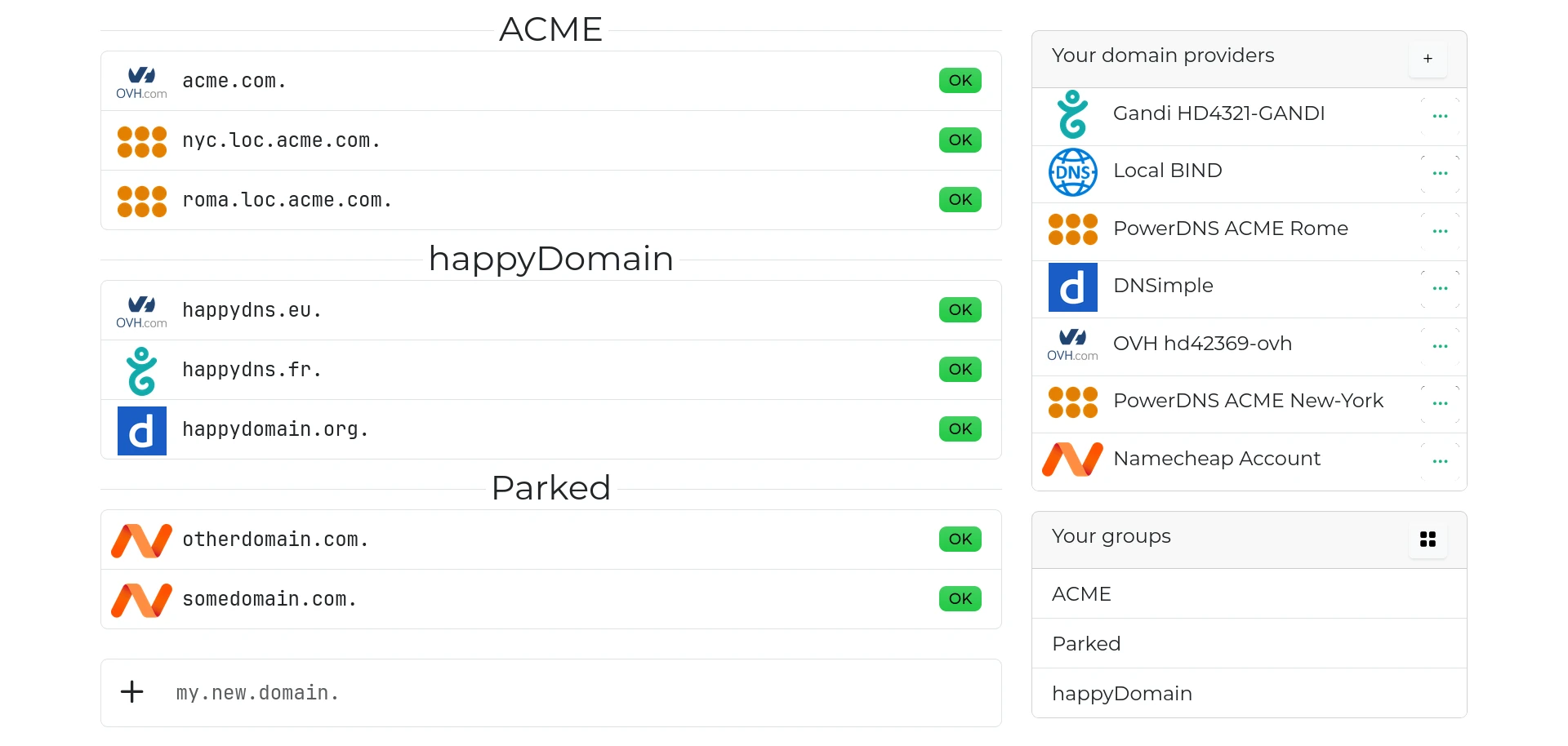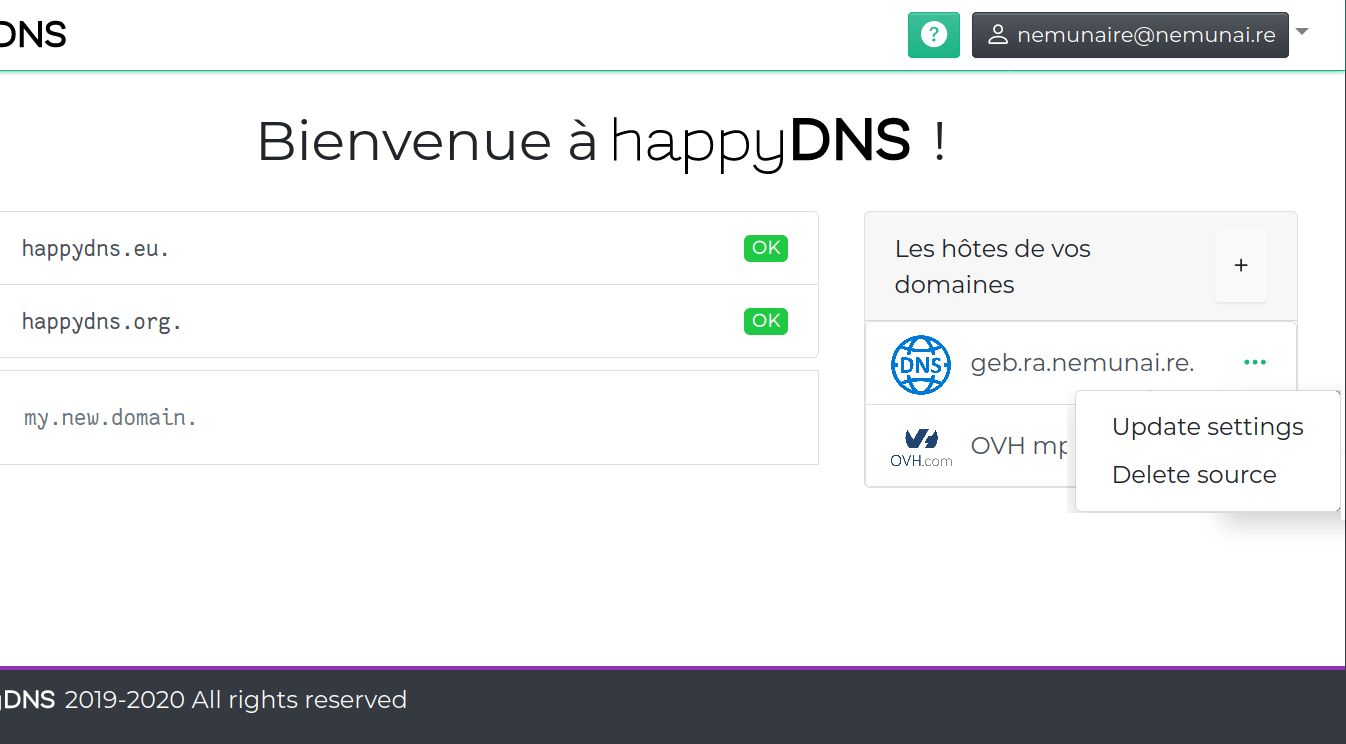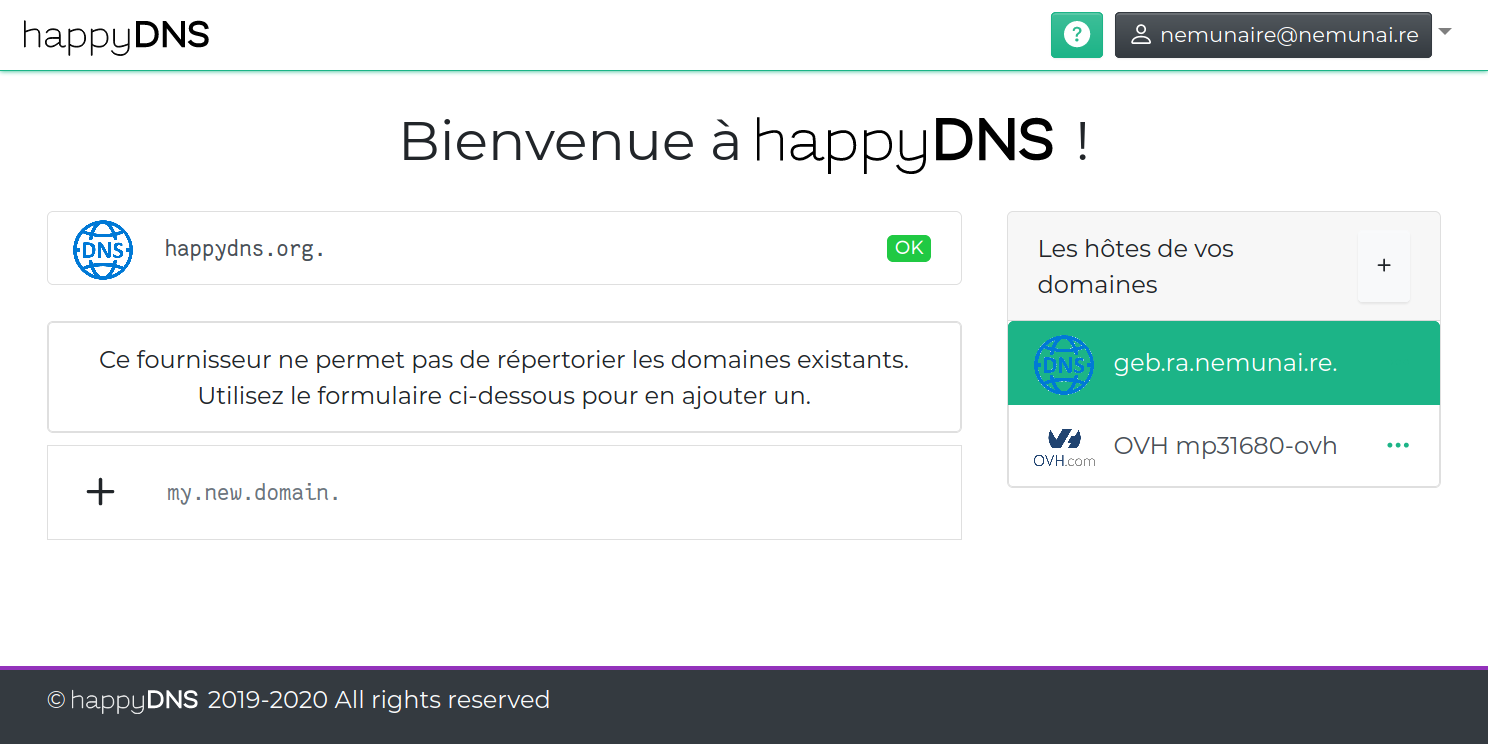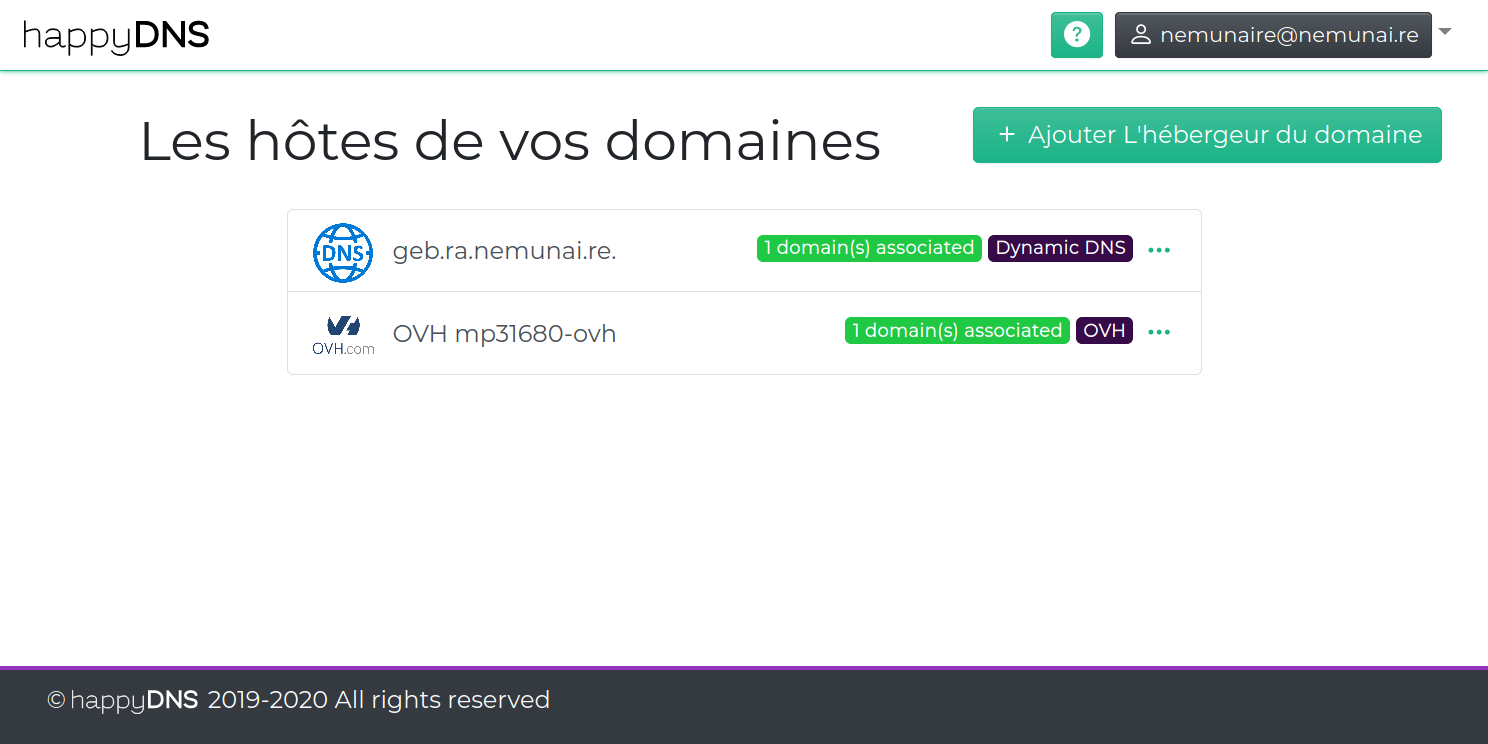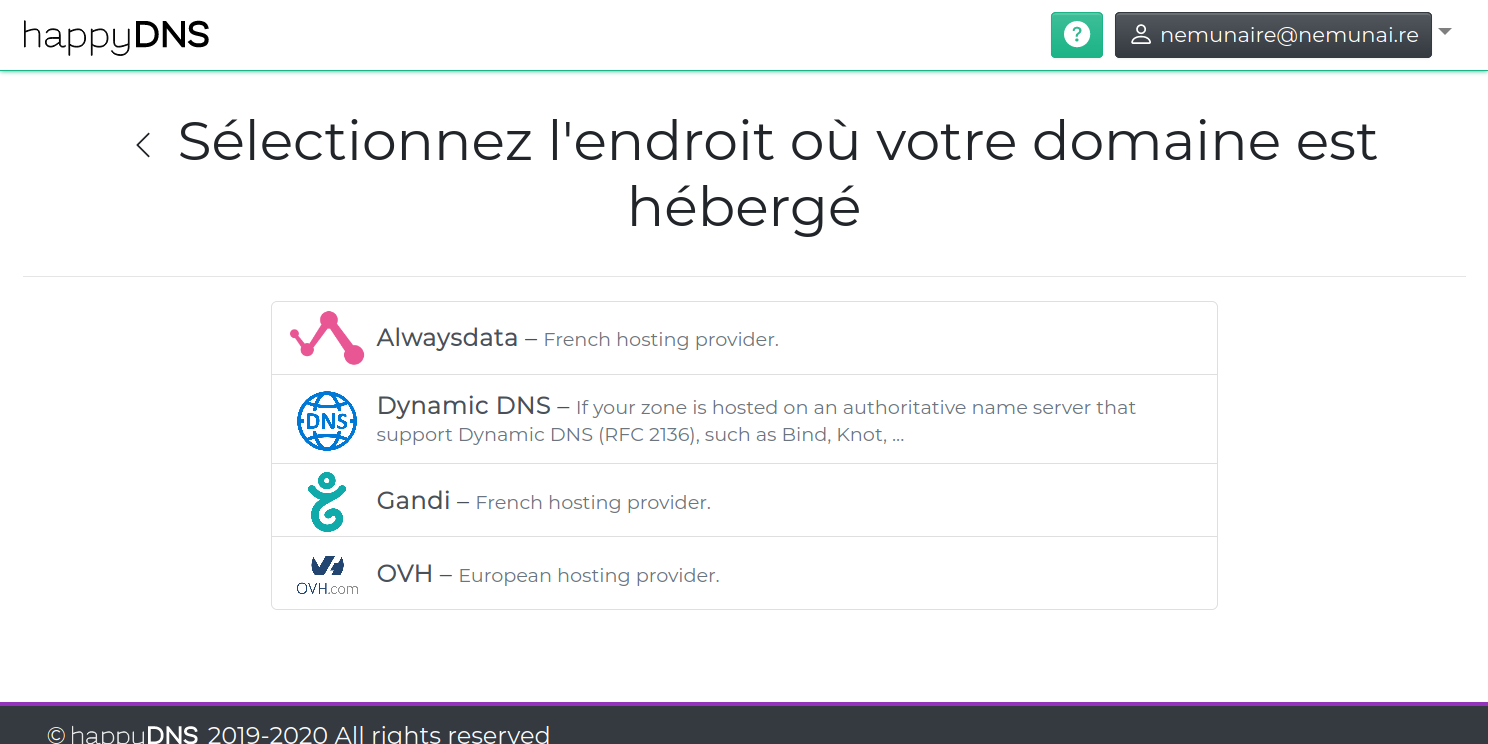Quickstart
happyDomain is a service that centralizes the management of your domain names from different registrars, hosts or authoritative DNS servers.
It’s a web interface and a REST API that offer a simpler domain experience than most of the interfaces we usually see for managing domains, including features we’d expect to see in 2025.
At happyDomain, we want to make sure that domain names and DNS are no longer a daunting experience, but instead give you all the tools you need to understand and make changes in peace.
Can’t wait to get started? Follow the guide!
1. Online or on premise
happyDomain is free (as in free speech) software.
This means, among other things, that you can install it at home.
If you’re familiar with Docker, you can follow the dedicated installation guide.
If you’re not familiar with the command line, or if you’d like to evaluate the software quickly, we recommend that you create an account on our online service.
Go to : https://app.happydomain.org/join
2. Add a domain to manage
happyDomain will connect to your hosting provider (or local authoritative server).
Your domain remains hosted where it is today; using happyDomain does not imply any transfer or change of ownership.
I don’t have a domain name yet
We don’t sell domain names, you must already have one with a supported hosting provider.
When you log on to happyDomain for the first time, a wizard will guide you through the process of linking your first domain.
Depending on your hosting provider, the procedure will differ.
But for most, you’ll need to go to your host’s customer account, and request an API key.
For OVH, the procedure is simplified, as all you have to do is follow the instructions and authorize happyDomain to access the domain-related part of your account.
If you have your own authoritative server, you’ll need to get the keys to interact with it either from the administrator or by looking in the configuration.
Once the connection between happyDomain and your first host or server has been established, all you have to do is select the domains you want happyDomain to manage.
3. Consult the DNS zone
The DNS zone refers to the technical content of your domain.
To view the zone corresponding to a domain, click on the domain name that appears on the happyDomain home page.
After a few seconds of fully automatic import and analysis, you’ll immediately see a list of registrations or services as they are currently distributed to your visitors.
About the “services”
The complexity of DNS stems in part from the mismatch between purely technical constraints and the actual use of records.
happyDomain tries to simplify this by grouping technical records under their concrete uses. This is what we call “service”.
4. Modify a record
In the zone display screen, click on a record to view its details.
Each DNS record has particular characteristics and constraints.
Context-sensitive help tries as far as possible to give you the essential information to guide you through the modifications you need to make.
When you make a modification to a record, it is not directly published to your host or server.
5. Distribute your changes
Once you’ve made all the changes you need, click on the “Distribute my changes” button.
A dialog box will appear showing you the exact changes that will be applied to your host.
At this point, there’s still time to select the changes you don’t want/no longer want to be applied.
Before validating the window, you can add a message that will be recorded in the log, enabling you to quickly recall the reason for the change.
After all, one of the advantages of happyDomain is that you can easily go back and undo a change if you see a mistake.
History is the subject of a dedicated help page.
So now you know how to use happyDomain’s main features.
If you encounter any problems or have any ideas for improvement, please let us know.
Subsections of Installation and deployment
Using Docker
happyDomain is sponsored by Docker.
You’ll find the official container image on the Docker Hub.
This image will run happyDomain as a single process, with a LevelDB database (similarly to sqlite, LevelDB is stored on disk, no need to configure anything).
All tags are build for amd64, arm64 and arm/v7 and are based on alpine.
Currently, available tags are:
latest: this is a the most up to date version, corresponding to the master branch.
Using this image
For testing purpose
You can test happyDomain or use it for your own usage, with the option HAPPYDOMAIN_NO_AUTH=1: this will automatically creates a default account, and disable all features related to the user management (signup, login, …).
docker run -e HAPPYDOMAIN_NO_AUTH=1 -p 8081:8081 happydomain/happydomain
Data are stored in /data directory. If you want to keep your settings from one run to another, you’ll need to attach this directory to a Docker managed volume or to a directory on your host:
docker volume create happydomain_data
docker run -e HAPPYDOMAIN_NO_AUTH=1 -v happydomain_data:/data -p 8081:8081 happydomain/happydomain
In production
happyDomain needs to send e-mail, in order to verify addresses and doing password recovery, so you need basically to configure a SMTP relay.
Use the options HAPPYDOMAIN_MAIL_SMTP_HOST, HAPPYDOMAIN_MAIL_SMTP_PORT (default 25), HAPPYDOMAIN_MAIL_SMTP_USERNAME and HAPPYDOMAIN_MAIL_SMTP_PASSWORD for this purpose:
docker run -e HAPPYDOMAIN_MAIL_SMTP_HOST=smtp.yourcompany.com -e HAPPYDOMAIN_MAIL_SMTP_USERNAME=happydomain -e HAPPYDOMAIN_MAIL_SMTP_PASSWORD=secret -v /var/lib/happydomain:/data -p 8081:8081 happydomain/happydomain
If you prefer using a configuration file, you can place it either in /data/happydomain.conf to use the volume, or bind your file to /etc/happydomain.conf:
docker run -v happydomain.conf:/etc/happydomain.conf -p 8081:8081 happydomain/happydomain
Extend the base image
By default, happyDomain uses sendmail, if you prefer, you can create you own image with the package ssmtp:
FROM happydomain/happydomain
RUN apk --no-cache add ssmtp
COPY my_ssmtp.conf /etc/ssmtp/ssmtp.conf
Admin Interface
happyDomain exposes some administration command through a unix socket. The docker container contains a script to access this admin part: hadmin.
You can use it this way:
docker exec my_container hadmin /api/users
docker exec my_container hadmin /api/users/0123456789/send_validation_email -X POST
This is in fact a wrapper above curl, but you have to start by the URL, and place options after it.
Configuration
happyDomain respects the methodology 12 factor and allows to act on the application configuration in several ways.
How do I configure happyDomain?
It is possible to configure happyDomain in three different ways: configuration file, environment, command line. All options are available for each of these mechanisms.
The precedence, when an option is defined by several mechanisms simultaneously, is that an option present in a configuration file will be overwritten by the environment, which will be overwritten by an option passed on the command line
Configuration by file
When the application is launched, the first configuration file from the following list will be used:
./happydomain.conf$XDG_CONFIG_HOME/happydomain/happydomain.conf/etc/happydomain.conf
Only the first existing file is taken into account. It is not possible to have part of its options in /etc/happydomain.conf and part in ./happydomain.conf, only the latter configuration file will be taken into account.
It is possible to specify a custom path by adding it as an additional parameter to the command line. Thus, to use the configuration file located at /etc/happydomain/config, we would use :
./happydomain /etc/happydomain/config
Comments line has to begin with #, it is not possible to have comments at the end of a line, by appending # followed by a comment.
Place on each line the name of the config option and the expected value, separated by =. For example:
storage-engine=leveldb
leveldb-path=/var/lib/happydomain/db/
Configuration by the environment
When happyDomain is started, all variables beginning with HAPPYDOMAIN_ are scanned for valid configuration options.
You can do the same thing as in the previous example, with the following environment variables:
HAPPYDOMAIN_STORAGE_ENGINE=leveldb
HAPPYDOMAIN_LEVELDB_PATH=/var/lib/happydomain/db/
You just have to replace dash by underscore.
Command line configuration
Finally, the command line can be used to pass options, according to the usual UNIX format.
To continue the previous example, we can perform the same configuration with the following command line:
./happydomain -storage-engine leveldb -leveldb-path /var/lib/happydomain/db/
or by using the = sign to clearly assign the value.
./happydomain -storage-engine=leveldb -leveldb-path=/var/lib/happydomain/db/
Configuration items
The complete list of configurable items can be listed by calling happyDomain with the -h or --help option.
Here is a list of the main options:
General parameters
bind- Bind port/socket to use to expose happyDomain.
admin-bind- Bind port/socket to use to expose the administration API.
default-ns- Address and port of the name resolver server to be used by default when name resolution is required.
dev- URL to which all requests related to the graphical interface will be returned.
externalurl- URL of the service, as it should appear in emails and content to the public.
disable-providers-edit- Disallow all actions on provider (add/edit/delete), eg. for demo mode.
Page layout
custom-head-html- String to be placed before the end of the HTML header.
custom-body-html- String to be placed before the end of the HTML body.
hide-feedback-button- Hide the icon on page that permit to give feedback.
msg-header-text- Custom message banner to add at the top of the app.
msg-header-color- Background color class of the banner added at the top of the app (default “danger”, can be primary, secondary, info, success, warning, danger, light, dark, or any bootstrap color class).
Data storage
storage-engine- Allows you to choose the data storage mechanism among all supported mechanisms.
LevelDB (storage-engine=leveldb)
leveldb-path- Path to the folder containing the LevelDB database to use.
E-Mail parameters
We use go-mail as a library to send mails.
mail-from- Defines the name and address of the sender of emails sent by the service.
Note that without the mail-smtp-* options, happyDomain will use the sendmail binary to send mail. This can be coupled with the msmtp or ssmtp packages, for example, to set the parameters for the whole system.
mail-smtp-host- IP or host name of the SMTP server to use.
mail-smtp-port- Port to use on the remote server.
mail-smtp-username- When authentication is required on the remote server, username to use.
mail-smtp-password- When authentication is required on the remote server, password to use.
Authentication
no-auth- Disables the notion of users and access control. A default account is used.
disable-embedded-login- Disables the internal user/password login in favor of external-auth or OIDC.
disable-registration- Forbids new account creation through public form/API (still allow registration from external services).
external-auth- URL base of the authentication and registration service to be used instead of the embedded login system.
jwt-secret-key- Secret key used to verify JWT tokens.
See also OpenID Connect settings.
Specific to registrars
Some registrars require third-party applications to identify themselves in addition to the user.
Bind
with-bind-provider- Enable the BIND provider (not suitable for cloud/shared instance as it’ll access the local file system).
OVH
Please refer to this documentation to generate the identifiers.
ovh-application-key- Application key for OVH API.
ovh-application-secret- Secret key for OVH API.
OpenID Connect
happyDomain supports user authentication via the OpenID Connect protocol. If you have an authentication provider (Auth0, Okta, …) or Identity Provider (IdP) software such as Keycloak, Authentik, Authelia, … you can use it with happyDomain, and possibly dispense with the embedded registration and authentication system.
Configuration
To enable OpenID Connect, you’ll need to set the following options:
HAPPYDOMAIN_OIDC_PROVIDER_URL=https://auth.example.com/
HAPPYDOMAIN_OIDC_CLIENT_ID=youClientId
HAPPYDOMAIN_OIDC_CLIENT_SECRET=0a1b2c3d4e6f7A8B9C0D
The PROVIDER_URL setting should be defined to the base URL of your authentication service.
The service should expose a settings discovery endpoint (at /.well-known/openid-configuration).
OpenID Connect provider settings
You’ll need to setup a new application in your authentication provider, with the following settings:
- Provider type: OIDC ou OAuth2
- Grant type:
Authorization Code
- Application type:
Web ou PWA
- Client type:
private
- Scopes:
openid, profile, email
Also define the allowed callback URL to:
https://yourHappyDomain.example.com/auth/callback
Connect to a remote BIND server
BIND is an authoritative and recursive DNS server developed by the Internet Systems Consortium.
It is possible to use it with happyDomain through Dynamic DNS (RFC 2136).
This documentation will guide you through configuring BIND to enable Dynamic DNS and connect your domains to happyDomain.
First, you need to edit the main BIND configuration file (usually /etc/named.conf or /etc/bind/named.conf depending on your distribution) to add a secret that will be shared between happyDomain and BIND to authenticate the changes. Then you must indicate which domains will be managed by happyDomain.
Adding a Shared Secret
Under the main key section of your configuration, add the following key:
key "happydomain" {
algorithm hmac-sha512;
secret "<SOME_SECRET>";
};
Replace <SOME_SECRET> with a string obtained using openssl rand -base64 48.
Creating an Authorization Rule for happyDomain
In addition to the key, you must specify how the key can be used by defining an ACL and allowing updates from it.
Add the following ACL to your configuration:
acl "happydomain_acl" {
key happydomain;
};
Allowing Updates for Each Zone
Now that you have created a rule allowing the happydomain key to make changes, you need to indicate to which zones this rule applies.
For each zone, you must add an update-policy statement referencing the happydomain_acl ACL:
For example, for an existing happydomain.org zone, add the update-policy statement as follows:
zone "happydomain.org" {
type master;
file "/var/named/happydomain.org.db";
update-policy {
grant happydomain_acl name happydomain.org. ANY;
};
};
The update-policy statement is a list, so you may already have other policies in this list. In this case, just add the grant statement for happydomain_acl.
Allowing Updates for All Zones
If you manage many zones, it may be more convenient to set the default authorization for all zones. In this case, you can use a global update-policy in the options section:
options {
update-policy {
grant happydomain_acl zonesub ANY;
};
};
This will apply the update-policy to all zones, allowing the happydomain_acl to update any record.
Apply the Configuration
After modifying the configuration file, reload the BIND service to apply the changes:
Link happyDomain and BIND
Once BIND is well configured, you can link it to happyDomain using the Dynamic DNS connector :


Follow these steps:
- Navigate to the Dynamic DNS connector on the host selection page in happyDomain.
- Fill in the form with the address where your BIND server is accessible.
- Fill in the Key fields with the information from the
key section in the BIND configuration:
- Key Name: corresponds to the key name in BIND’s configuration (e.g.,
happydomain).
- Key Algorithm: corresponds to the algorithm (e.g.,
hmac-sha512).
- Secret Key: corresponds to the secret.
Once the provider is added, it does not allow you to list existing domains, but you can still manually add all your domains.
By following these steps, you will have configured BIND to work with happyDomain using Dynamic DNS, ensuring secure and authenticated DNS updates.
Connect to a local knot
Knot is an authoritative DNS server developed by the cz.nic association.
It is possible to use it with happyDomain through Dynamic DNS (RFC 2136).
First, you have to edit the main knot configuration file (usually /etc/knot/knot.conf) to add a secret that will be shared between happyDomain and knot to authenticate the changes. Then you have to indicate which domains will be managed by happyDomain.
Adding a shared secret
Under the main key section of your configuration, add the following key:
key:
[...]
- id: happydomain
algorithm: hmac-sha512
secret: "<SOME_SECRET>"
Obviously replace <SOME_SECRET> with a string as obtained with openssl rand -base64 48.
Creating an authorization rule for happyDomain
In addition to the key, you must specify in the configuration how the key can be used.
To do this, under the main acl section, we add:
acl:
[...]
- id: acl_happydomain
key: happydomain
action: transfer
action: update
This associates the key defined just before with the actions transfer and update, respectively to allow retrieving the zone and to update records.
Associate the authorization to each zone
Now that you have created a rule allowing the happydomain key to make changes, you need to indicate to which zones this rule applies.
For each zone, you must add an acl element referencing the acl_happydomain rule:
For example, for an existing happydomain.org zone, we will add the acl line as follows:
zone:
[...]
- domain: happydomain.org
acl:
- acl_happydomain
[...]
The acl element is a list, so you may already have other acl elements in this list. In this case you just need to add the acl_happydomain element to the already existing list.
You have to add this acl element for each zone, unless you use the following trick.
Associate the authorization to all zones
If you manage many zones, it may be more convenient to set the default authorization for all zones. In this case, instead of the previous section, we will modify the default template:
template:
- id: default
acl:
- acl_happydomain
[...]
The default template is applied to all zones by default. By doing so, all zones will inherit the acl_happydomain rule.
Apply the configuration
Now that the configuration file has been modified, tell knotd to reload its configuration:
Link happyDomain and knot
Once knot well configured, you can link it to happyDomain using the Dynamic DNS connector :


Then fill in the form with the address where your knot server is accessible, then fill in the different Key fields with the information from the knot’s key section:
- Key Name : corresponds to
id in knot’s configuration ;
- Key Algorithm : corresponds to
algorithm ;
- Secret Key : corresponds to
secret.
Once the provider is added, it does not allow you to list existing domains, but you can still manually add all your domains.
OVH API configuration
In order to manage domains hosted by OVH, an additional configuration step is required.
Authentication to the OVH API works in 2 stages:
- First, you need to register an application (e.g. happyDomain). An application has an identifier and a secret that must be entered as a happyDomain parameter.
- For each OVH account you wish to manage, the happyDomain interface redirects you to the OVH page for creating the Consumer key.
The application must be created from an existing OVH account, regardless of whether it has domains or not; it is a matter of identifying the person responsible for implementing the designated application.
Access to account data, and in particular to the domains they manage, is via the Consumer key.
For more information, see this page: https://docs.ovh.com/gb/en/api/api-rights-delegation/#application-registration
Register your happyDomain instance with OVH
- Go to https://api.ovh.com/createApp/.
- Fill in the form with a name and description that reflects the name and use of your application, e.g. happyDomain.
Once the form has been validated, you’ll get a key and a secret.
This information must be specified in the happyDomain configuration:
ovh-application-key- Application key pour l’API d’OVH
ovh-application-secret- Clef secrète pour l’API d’OVH